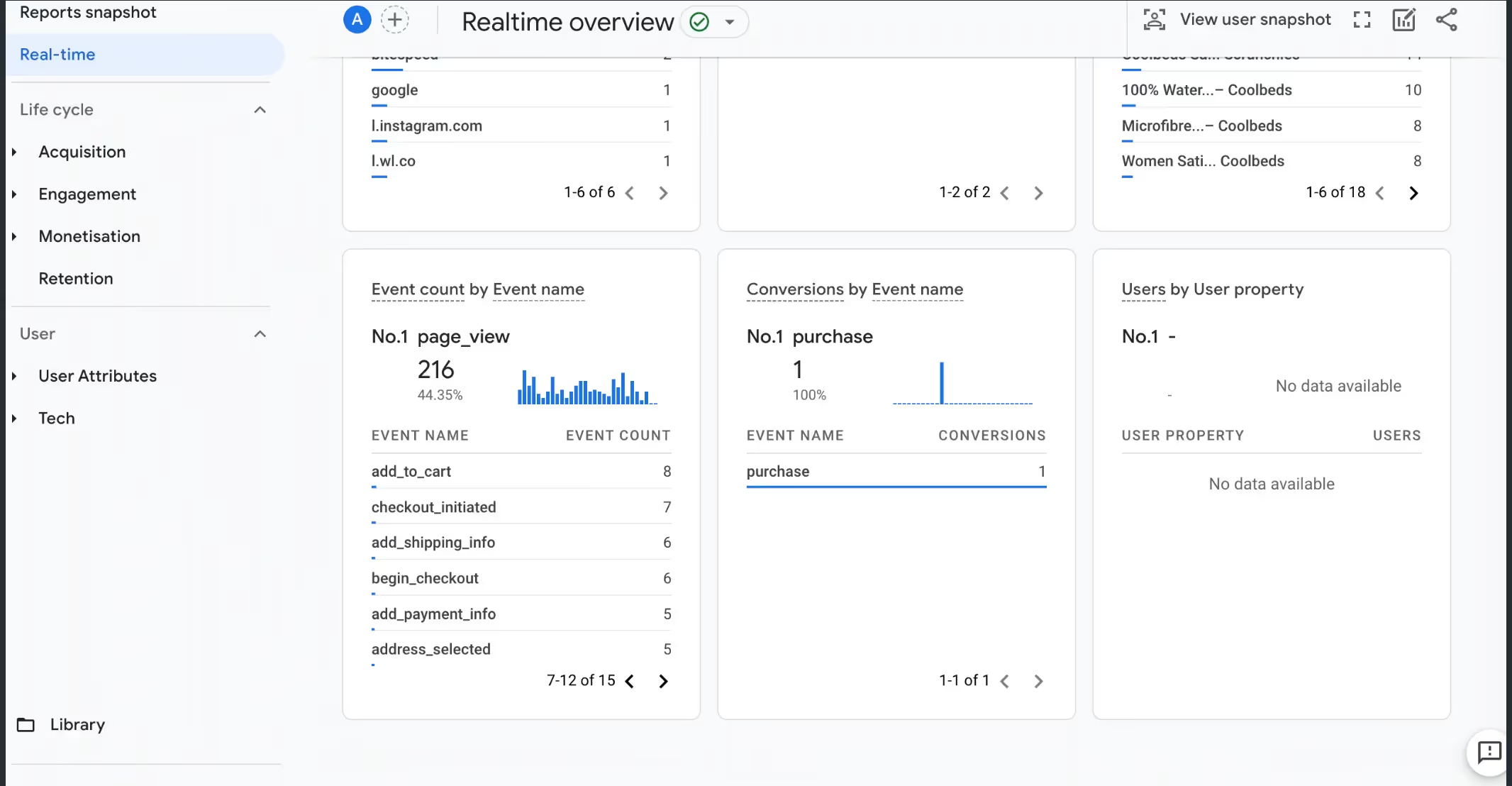Close Cookie Popup
Cookie Settings
By clicking “Accept All Cookies”, you agree to the storing of cookies on your device to enhance site navigation, analyze site usage and assist in our marketing efforts. More info
Shopflo supports sending checkout events to GA4 via backend API flow. Once setup on the, you can view these events in your GA funnel under Reports → Engagement → Events.ShopfloDashboard
Parameters required
Admin → Data collection and modification → Data Streams → choose your stream → Copy the Measurement ID from here → Copy the measurement ID and paste in Shopflo dashboard.
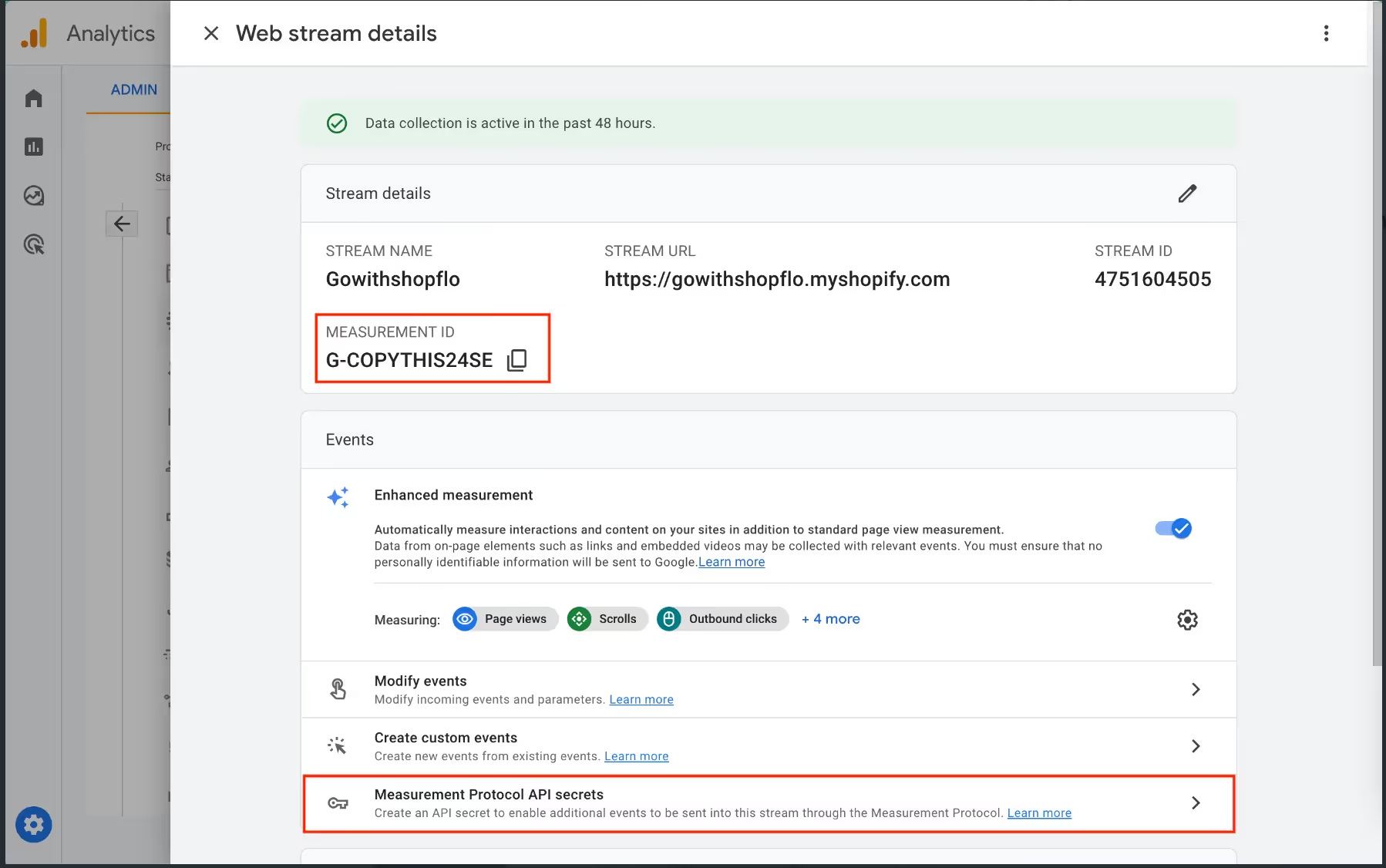
Admin → Data collection and modification → Data Streams → choose your stream → Measurement Protocol API secrets → Click Create button to create a new secret. Name it according to your liking and save it. Copy the secret and paste in Shopflo dashboard.
Please note: If the create button is disabled, make sure that you review the terms and accept it to create a new secret key.

Following is the list of events being sent
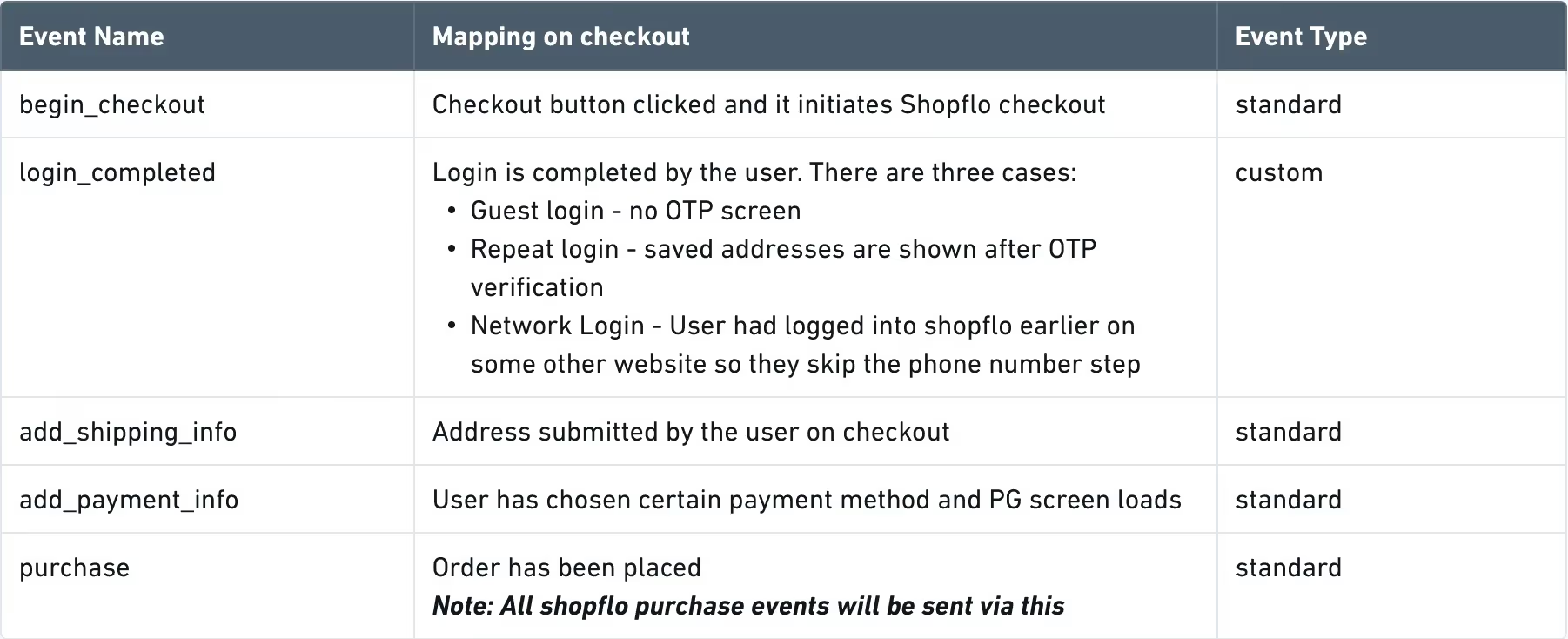
Once the setup is done on the Shopflo dashboard, you need to enable the custom events. Since these are not standard events, they need to be added to your GA dashboard.
Adding Custom Events

You will see these events to start reflecting under Reports → Real time tab